This article is to assist you with setting up your system to make EFT payments from the trust account.
We recommend that you test this in your Training database first before applying to your Production database.
Some things to consider:
- You will need to get approval from the Law Society. You will just need to check with the Law Society in relation to this;
- How does your bank handle payment references?
- Any entities that you pay via EFT and enter in LawMaster, will need to have their bank account details entered on their Entity > Financial tab.
- You need to ensure that your EFT Requisition form has been set up
- You have an entity in LawMaster for Firm Trust account with the trust bank account details entered
- Are you going to have an internal referencing system e.g. EFT 001/2025 or use the LawMaster numbering of e.g. 199000xxxx.
- What approvals are you going to have in place from an authorisation on the bank and/or LawMaster.
Setup:
- Create an Entity for the Firm Law Practice Trust Account and add the trust bank account details on the Financial tab (all 4 fields must be completed).
- Go to Parameters > Set Parameters > Accounting > Bank Details-Accounting, select your Trust Bank and:
- Add the new Entity ID created above to the to the Bank Entity ID.
- Tick Prompt for EFT Payment Requisition
- Ensure the Last EFT Payment No. is set to zero or another number you wish to commence numbering from, where the LawMaster Cheque No. will be 199000xxx.
- If you are going to use a bank upload file for your payments, ensure the Payment Authority No. field is completed with your APCA number provided by the Bank. (If you are using this already for general payments, use the same number).

- Select Apply.
- Change the Bank to your General Bank and ensure that the Bank Entity ID is showing your General bank entity, this will generally be the entity used on the Company Codes-Accounting parameter. Ensure the bank account details are added to the Financial tab on this Entity.
- Go to Enquiries > Subject Files. If you do not already have one, add a new subject file for EFT Requisitions by right clicking > Add. Complete the details in this screen, taking note of the subject file number.
- Go to Main Menu > System Maintenance > Forms > Forms Enquiry. Check that you have a form of EFT - EFT Requisitions. If not, you will need to add one and upload the EFT Requisition form. (This should be available in our practice management sample forms through Lawyer's Toolbar> Client Service Centre> Other Downloads> PracticeManagement_Sample_Forms_06-05-2022.exe OR you can click on this link : LawMaster Practice Management Sample Forms). Ensure Save as Folio is ticked and enter the subject file number in Save File No. field.

- If you are going to process your payments via bank upload file, and you are using this for general, the system will use the same details on the Export File Formats parameter: CPAP-Creditors. You need to ensure that you are able to see the Export Path. If you do not have this set up already, go to Parameters > Set Parameters > WP, Mail, Help & Printing > Export File Formats.

- For your trust to office transfers, you will need to change the payment method via Parameters > Set Parameters > Accounting > Processing Options to either Bank Transfer (E-Single) or Bank Transfer (D-Bulk).
How to Process:
With LawMaster you are able to enter the payment via the Input Payment voucher where you will enter the payments as your normally would. There are a couple of options as to how you will process these:
- Enter the voucher in LawMaster where in the reference number field you could enter an internal reference number e.g. EFT 001/2023. Which could be entered as either paid or unpaid (depending on what your bank does. When you go on to the bank you can then process the payment manually and enter the EFT number on the bank. If you have marked the payment as paid in LawMaster the cheque number will commence as 1990000xxxx which you could also enter as part of your bank reference. This will then also have a link back to the bank and LawMaster. If you do not process the voucher as paid, you can come back and mark it as paid after processing on the bank.
- Another option is to enter the voucher in LawMaster with a payment method of D - Direct Bank Deposit - bulk; where you could then create a payment upload file to upload to the bank. Depending on how your bank references the payments these will have the reference number of 1990000xxx which will also be in LawMaster on the trust ledger.
- When processing payments, all Payee's must have an entity and bank details added to the financial tab. (Refer to Article Electronic Payment method (X,E,D) from Trust requires client bank account details: Electronic Payment method (X,E,D) from Trust requires client bank account details)
Our recommendation is to see what is available on your bank and then test these scenarios in your training database.
Numbering
The numbering will start from 199000xxxxx1 as the LawMaster payment number.
The manual eft referencing is an internal number where you can enter this as part of the reference in the Input payment screen and/or the details of the transaction. You will need to add this to the trust transfer narrative as you cannot update the reference number as it will default to SYSTEM - there is a parameter for the trust transfer narrative, where you can change this to be e.g. "TT- payment of invoice EFT XXX/2025". You then update the EFT number when processing the trust to office transfer.
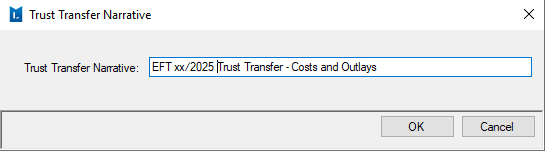
Was this article helpful?
That’s Great!
Thank you for your feedback
Sorry! We couldn't be helpful
Thank you for your feedback
Feedback sent
We appreciate your effort and will try to fix the article